FAQ
I can’t download my Ebook OR I’ve purchased the Ebook, what next?
Simply ensure that you have the right Ebook Reading application. These are free applications and once you’ve installed and activated them correctly, you should be able to download your Ebook. If you’re still having trouble, then please Contact us.
After the installation of the reader, visit the “My Account” section and proceed with download of your Ebook.
Ebook Readers
Before downloading and reading your new ebook, you may need to install and activate the free application Adobe Digital Editions reader.
Android 2.2+ devices, IPhone (iOS 3+), IPad (iOS 3+) users should instead get the free application BlueFire Reader.If you need an Adobe ID, then please create an Adobe Account.
You should be able to open your download from a browser (Internet Explorer, Firefox, Safari, etc) after installing one of the applications listed above.
IMPORTANT: The devices that you want to tranfer the Ebooks to should all have the same Adobe ID associated with them. Otherwise Adobe Digital Edition or Bluefire reader would assume that a non-authorized person is trying to use the download and therefore you won’t be able to open the Ebook.
If you need application specific support, then please visit Adobe Digital Editions Support, Adobe Digital Editions Help, Adobe Digital Editions FAQ, or Bluefire Reader User Guide.
File Formats
Other than PCs and Macs, Adobe Encrypted/Unencrypted PDF and EPUB formats are supported by several Android Devices, IPhone/IPAD, and several other devices. Please refer to instructions from your device manufacturer to ensure that reading software and support are available for the correct format before purchasing.
Wikipedia entry on EPUB has additional pointers on which devices/reading software are compatible with EPUB having DRM: http://en.wikipedia.org/wiki/EPUB#Software_reading_systems
Issues with Transferring Ebooks
Most likely cause of this issue is that the devices between which you’re transfering don’t have the same Adobe ID associated with them.
We can’t actively support third-party applications. However, we can tell you that one of the ways that other OnlineBookPlace community members have been able to overcome this issue is by de-authorizing and then re-authorizing the other devices to match Adobe ID of the device where you first downloaded the Ebook. We’d recommend that you visit Adobe Support, Adobe Community Forums or Bluefire Reader User Guide before carrying out these steps. Be careful — De-authorizing a specific device may cause you to lose access to Adobe-authorized Ebooks that are currently associated with that device.
Please understand that we cannot assume responsibility for any damages due to third-party applications.